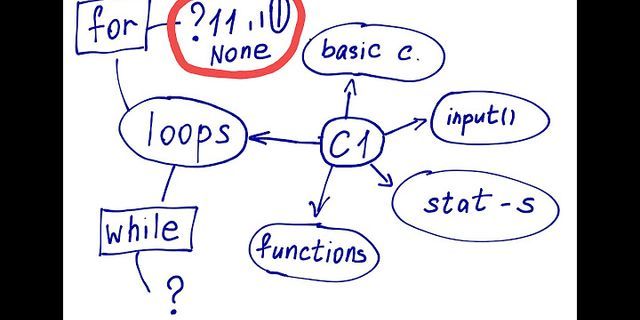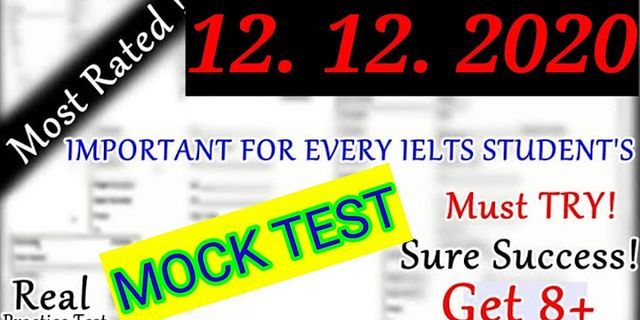A remote computer cannot be restarted using the command line if it is not configured properly and if it is not connected to the same network as another computer. Show 1. How to enable remote rebootTo configure the computer you wish to reboot (hereinafter referred to as the remote computer), in the Start menu search bar, type ‘services’ to find the Services utility. If you don’t see the Services icon, type ‘services.msc’ into the search bar and the Services menu will appear.  In the R section of the Services menu, scroll down and right click on Remote Registry. Select the Properties icon.  Open the start-up drop-down menu located in the middle of the window. Select Automatic from the drop-down menu.  Click OK. 2. How to allow remote reboot in firewallOpen the Start menu on a remote computer (not the computer from which the reboot command will be sent). In the search bar of the Start menu, type ‘Firewall’ to find the Windows Firewall program and click the appeared icon.  Click Allow an app or feature through Windows Firewall. You’ll find it in the upper left corner of the window.  In the upper right corner above the list of programs, click Change Settings. A list of programs will open. Scroll down to the bottom of the program list and tick the box on the left of Windows Management Instrumentation (WMI). On the right-hand side of Windows Management Instrumentation (WMI), you’ll see the option to tick either Private or Public. If your computers are connected to a public network, check the box in the Public column and click OK at the bottom of the window.  Now the firewall will not block remote access to the computer. 3. How to find the computer name On a remote computer (not on the computer from which the reboot command will be sent) open Windows Explorer and click This PC.  Click the Computer tab in the upper left of the window. The toolbar will open.  Click Properties. (This is a red checkmark icon on a white background, located on the left side of the toolbar.) The computer settings will open.  In the middle of the page, you’ll find the name of the computer in the ‘computer name’ line of the Computer name, domain and workgroup section. Write down the name of the computer exactly as it appears here.  4. Restarting a computer using the command lineSit at another computer. It must be connected to the same network as the remote computer. Log in as an administrator. Open Command Prompt from the Start menu.  Type ‘shutdown /i’ in the Command Prompt window and then press ↵ Enter. A window will open with the option to restart the remote computer.  On the right side of the window, click Add. A new window will open.  Enter the name of the remote computer in the corresponding text box. If you have not yet found the name of the remote computer, do it now (see the previous section above). Click OK. In the Select the desired action for computers section, open the drop-down menu and make sure the Restart option is selected. If necessary, check the box beside Warn users of the action, too, and input the time during which the warning will be displayed on the screen. Then click OK. |