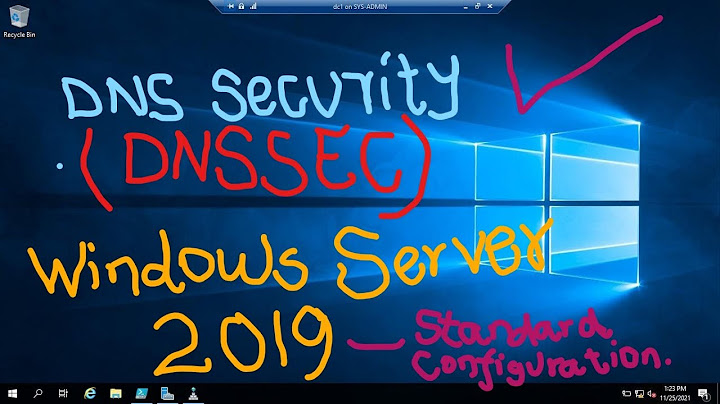Show By Alisa | Follow | Last Updated June 24, 2021  If you encounter that the audio service is not running on Windows 10/8/7 computer, you can check the 5 solutions in this tutorial to try to fix this error. For other needs like recovering lost data, managing hard drive partitions, backing up and restoring Windows system, you can find professional tools from MiniTool software. On This Page :Some Windows users may experience that the audio service is not running on Windows 10/8/7 computer, how to fix this issue? Windows Audio Service controls Windows-based audio devices. If Windows audio service is not responding, stops or is disabled, then the audio devices can’t function. This tutorial provides 5 tips to help you fix the audio service is not running problem on Windows 10/8/7, check the detailed guides below. How to Fix The Audio Service Is Not Running Windows 10/8/7 – 5 TipsTip 1: Restart Windows 10/8/7 ComputerSome users reflect that restarting the computer can fix this problem. You can click Start -> Power -> Restart to reboot your Windows 10/8/7 computer. If this doesn’t work, then try other methods below. Tip 2. Check Windows Audio Service Status
 Tip 3. Run Windows Audio Troubleshooter
 Tip 4. Update Windows Audio Device DriverYou can also try to update Windows audio driver to see if it can fix the audio service is not running problem on Windows 10/8/7.
 Tip 5. Change Log-on SettingsSome services might only work for particular user accounts. You can change the log-on settings to see if it can fix Windows 10 the audio service is not running issue.
 ConclusionIf you meet the problem Windows could not start the Windows audio service, this post explains 5 solutions to help you fix the audio service is not running Windows 10/8/7 error. If you have better solutions, please do not hesitate to share with us. About The Author Position: Columnist Alisa is a professional English editor with 4-year experience. She loves writing and focuses on sharing detailed solutions and thoughts for computer problems, data recovery & backup, digital gadgets, tech news, etc. Through her articles, users can always easily get related problems solved and find what they want. In spare time, she likes basketball, badminton, tennis, cycling, running, and singing. She is very funny and energetic in life, and always brings friends lots of laughs. |