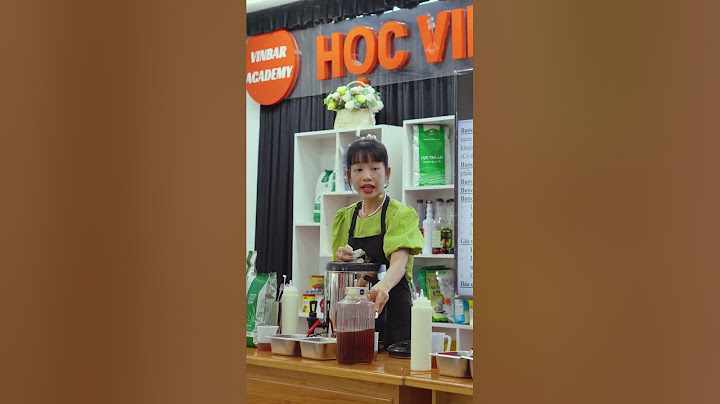Most users will install Oracle Database XE by downloading the installation package, extracting the files, double-clicking setup.exe, and answering graphical user interface prompts as needed. Note: - Before attempting to install Oracle Database XE 21c, uninstall any existing Oracle Database XE or database with the
SID XE from the target system. - The installer will use
SID XE for database creation. Any`SID` other than SID XE will not be allowed. - See if you need to move data from Oracle Database Express Edition to Oracle Database Enterprise Edition 21c.
- See
To install Oracle Database XE: - Log on to Windows with
Administrator privileges.
You must be a direct member of the Administrators group on Windows to install Oracle Database XE. If you are logged in as a domain user, ensure that you are connected to the network. Otherwise, you may receive a prerequisite check failure for Administrator privileges during the install. - If the
ORACLE_HOME or `setup.exe`0 environment variables have been set, then delete them. - Download the Microsoft Windows version of Oracle Database XE.
- Extract the downloaded
setup.exe`1 file to a temporary location. Locate `setup.exe and double click it. The installation of the prerequisites will take place, if applicable, to the environment.
- In the Welcome to the InstallShield Wizard for Oracle Database 21c Express Edition window, click Next.
- In the License Agreement window, read the text of the agreement and if you agree to its terms, select I accept the terms in the license agreement and then clickNext. If you do not accept the terms, cancel the installation and delete the Oracle Database 21c Express Edition software from the computer.
- The installer now performs a prerequisite check to ensure that:
- the version and edition of Windows is supported
- the environment variables
ORACLE_HOME and `setup.exe`0 are not set - the installation user is a direct member of the Administrators group
- there is no Oracle Database XE service already created
If any of these checks fail, a Prerequisite Checks window will open notifying the user. In that case, cancel the installation, fix the problem, and retry the installation.
Prerequisite Check Details Windows Version Windows must be version 10 or higher. Windows Edition Windows Home Edition is not supported. Install Environment Variables`ORACLE_HOME` and `setup.exe`0 environment variables must not be set. These environment variables must be temporarily unset at the system level (unsetting them in a command prompt is not sufficient). Pre-existing Oracle Database Express Edition Service There must not be an existing Oracle Database Express Edition Service on this machine. User Administrative Privileges The current user must be a direct member of the Administrators group. Indirect membership of the Administrators group (e.g. when a user is a member of a group and that group is a member of Administrators), or running the installer "as administrator" is not sufficent. If you are logged in as a domain user, make sure you are on a network that can reach the domain server. For example, if you must use a VPN to reach your domain server, make sure to enable your VPN before beginning the installation. If you cannot connect to a network that can reach the domain server, you can instead create a local user and add that user to the local Administrators group. Then you can log in and install as that local user.
- In the Destination Folder window, either accept the default location or click Change to select a different installation directory. Do not select a directory that has spaces in its name. Then click Next.
- In the Oracle Database Information window, enter and confirm the single database password to use for the `setup.exe`7,`setup.exe`8, and `setup.exe`9 database accounts. Then click Next.
Note:
The same password will be used for these accounts.
Oracle recommends that the password entered should be at least `SID XE`0 characters in length, contain at least 1 uppercase character, 1 lower case character and 1 digit [0-9]. The password should conform to the Oracle recommended standards. See for more information about guidelines for securing passwords.
- In the Summary window, review the installation settings, and if you are satisfied, click Install. Otherwise, click Back and modify the settings as necessary.
- When the installation is complete, the Oracle Database Installed Successfully window is displayed.
Make a note of the connection strings provided for multitentant container database and the pluggable database, as well as the EM Express URL. Click Finish to close the installer.
Configuration, Database Files, and Logs Location The following table lists important locations such as `SID XE`1,`SID XE`2, Database files, and logs.`SID XE`3 is the installation directory chosen by you during the time of install. The default installation directory is`SID XE`4, where`SID XE`5 is the name of the Windows user performing the installation. Table 5-1 Configuration, Database Files and Logs Location File Name and Location Purpose `SID XE`3 Oracle Base This is the root of the Oracle Database XE directory tree. `SID XE`7 Oracle Home This home is where the Oracle Database XE is installed. It contains the directories of the Oracle Database XE executables and network files. `SID XE`8 Database files `SID XE`9 Diagnostic logs The database alert log is `SID XE`0 `SID XE`1 Database installation, creation, and configuration logs. The `SID XE`2 file contains the results of the database creation script execution. `SID XE`3 Software installation logs. 5.2 Performing a Silent InstallationIf you plan to install Oracle Database XE on multiple computers or bundle it with a third-party application, then you may want to perform a silent installation, in which you download the installation executable and run it at a command line using the provided response files. If you have an existing version of Oracle Database XE, you can save your data by exporting it to data files. After you install the new version of Oracle Database XE, you can import this data into the new database. To perform a silent installation of Oracle Database XE: - Log on to Windows with Administrator privileges.
You must be part of the
Administrators group on Windows to install Oracle Database XE. If you are logged in as a domain user, ensure that you are connected to the network. - Download Oracle Database XE for Microsoft Windows. Extract the files to a temporary directory.
- Open the `SID XE`5 response file and modify the settings if necessary.
Note:
For information on response file parameters, see .
- If the
ORACLE_HOME environment variable has been set, then delete it. - Run the installation executable with the
SID XE`5 response file.
For example, if you extracted the `setup.exe executable and the `SID XE`5 file to a directory called `SID`0, you would enter the following command:
c:\xe_temp> setup.exe /s /v"RSP_FILE=c:\xe_temp\response\XEInstall.rsp" /v"/L*v c:\xe_temp\setup.log" /v"/qn"
After the installation is complete, Oracle Database XE starts.
Response File Parameters The following table describes the important response file parameters. The parameter value cannot be empty. You must specify a valid value for the parameters. Table 5-2 Response File Parameters Parameter Purpose Default Value `SID`1 The install directory location. Replace `SID`2 with current user. `SID`3 `SID`4 The XE Database password. All users are set with this password. Reset the password immediately after the installation is complete. `SID`5 `SID`6 The listener port. `SID`7 If listener port is set to `SID`8, available ports will be automatically allocated starting from `SID`9. `SID XE`0 The EM express port. `SID XE`1. If EM express port is set to `SID`8, available port will be automatically allocated starting from `SID XE`3. `SID XE`4 The character set of the database. `SID XE`5 `SID XE`6 Specify the database domain name for the database unique name specification. Note: After the installation is successfully completed, the following message is available in the log file that you have specified as the parameter to setup.exe. For example, `SID XE`8: MSI (c) (28:B8) [Timestamp]: Windows Installer installed the product. Product Name: Oracle Database 21c Express Edition. Product Version: 21.0.0.0.0. Product Language: [Current Language ID]. Manufacturer: Oracle Corporation. Installation success or error status: 0. |