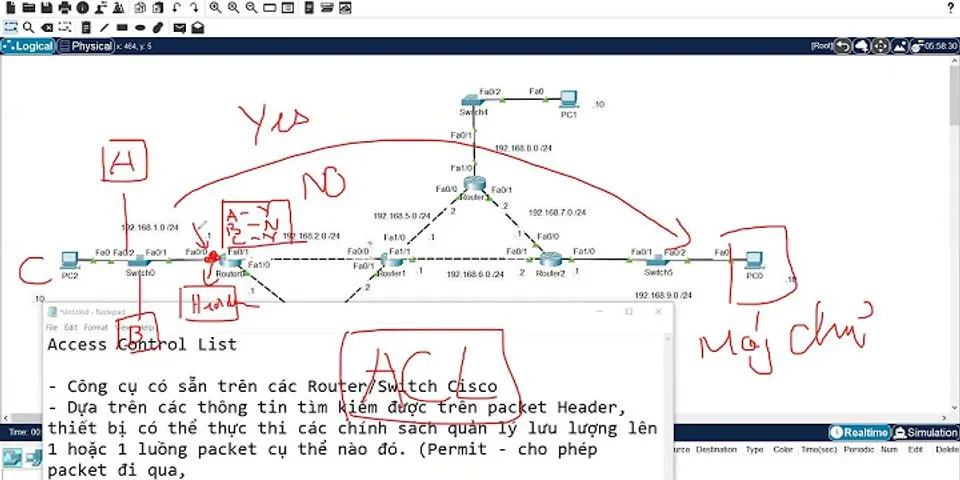How To Show How to turn off YouTube AutoPlay in your tabsBy Staff | Updated:Tue, July 07, 2020 5:24pm Advertisement While you cannot take the annoying YouTube AutoPlay feature away for good, you can certainly turn it off. Here is how to turn off autoplay on the home and subscription tabs.Subscribe to Notifications Video app YouTube has a new silent autoplay feature and it hasn't exactly been a fan favorite addition. The new feature adds a video to your account's history if it autoplay in the background for too long. This usually happens when you scroll through other videos that have popped up in your feed. Autoplay is helpful for certain people, allowing them to discover new, similar content as per their tastes. This is similar to Spotify suggesting you new songs based on what you just heard. Also Read - Google launches SmartReply feature for YouTube Studio; makes replying to comments easier While some users might not like this part of the feature, there is actually more. Once this video that you never really clicked on has been added to your history, it will not play from the start when you actually watch the video at a later time. Instead, it will pick up from the part where the autoplay was stopped. Also Read - YouTube working on TikTok-like feature on Android Advertising Advertising Watch: Android 11 Beta: Here is everything newHow to turn off YouTube AutoPlayWhile you cannot take the feature out of YouTube for good, you can certainly turn it off. Here is how to turn off autoplay on YouTube's home and subscription tabs. Also Read - Poco F2 Pro pop-up camera put under nasty durability test by YouTuber; does it survive? Step 1: Open YouTube Settings Open up the YouTube app and go to your profile icon on the top right. Clicking on this should open a new page full of sub-menus. Navigate to the Settings option. Step 2: Open the General tab Under the Settings page, you have just opened, there are a lot of options, including a dedicated sub-section for Autoplay. However, this is not where we will find the toggles we're looking for today. Instead, navigate to the General section just above it. In it, find the "Muted Playback in feeds" option. You should see three options Always On, Wi-Fi Only, and Off. Choose off and you're done. The naming of the setting is not exactly apt as you're not actually toggling on and off a mute button for the auto-playing content. Rather, you're turning off the feature itself. The auto-playing videos are anyway on mute until you click on them. For thelatest tech news across the world,latest PC and Mobile games,tips & tricks, top-notch gadget reviews of most exciting releases follow BGR Indias Facebook, Twitter, subscribe ourYouTube Channel. Published:Tue, July 07, 2020 5:18pm | Updated:Tue, July 07, 2020 5:24pm Tagsyoutube |